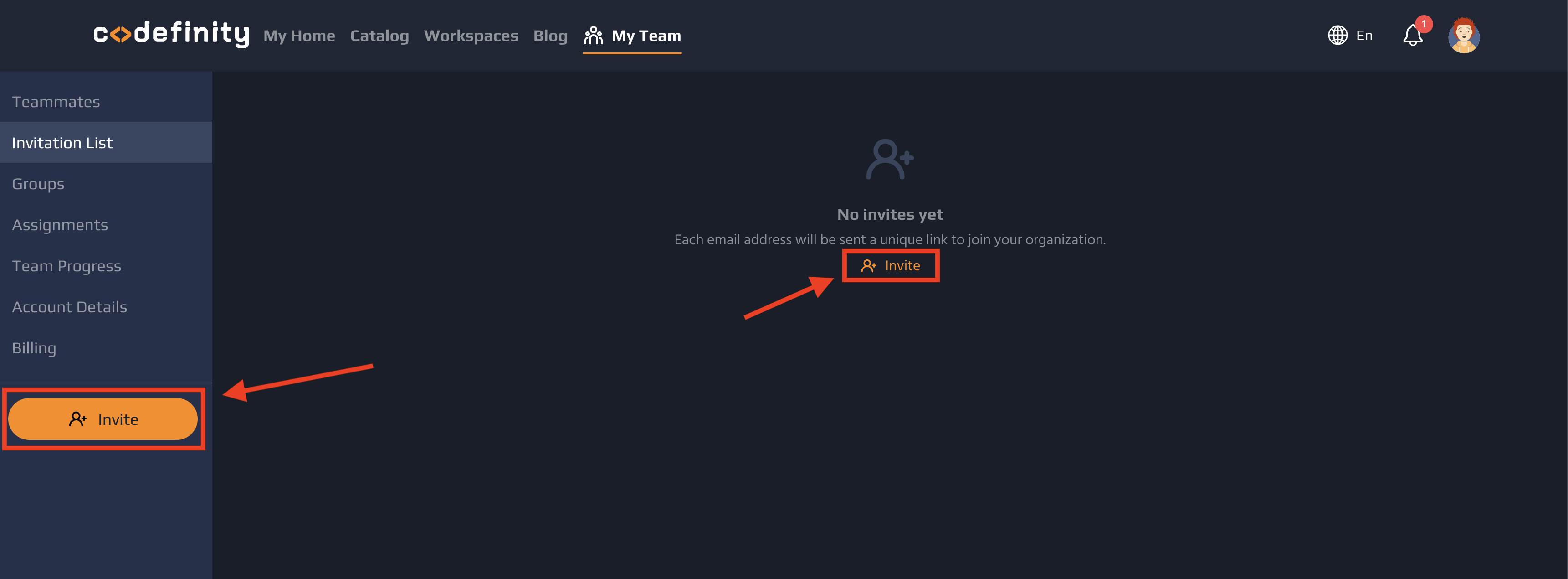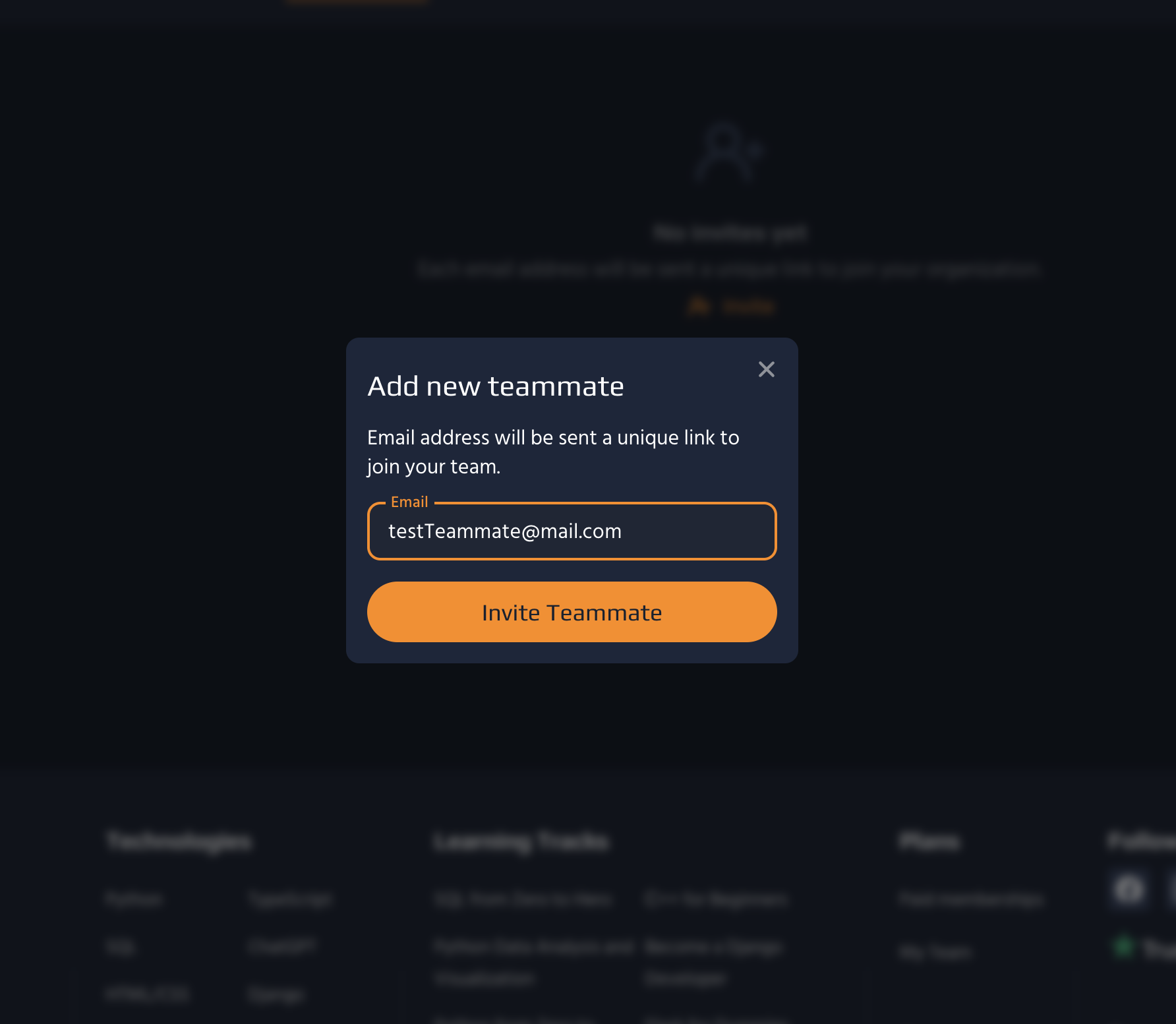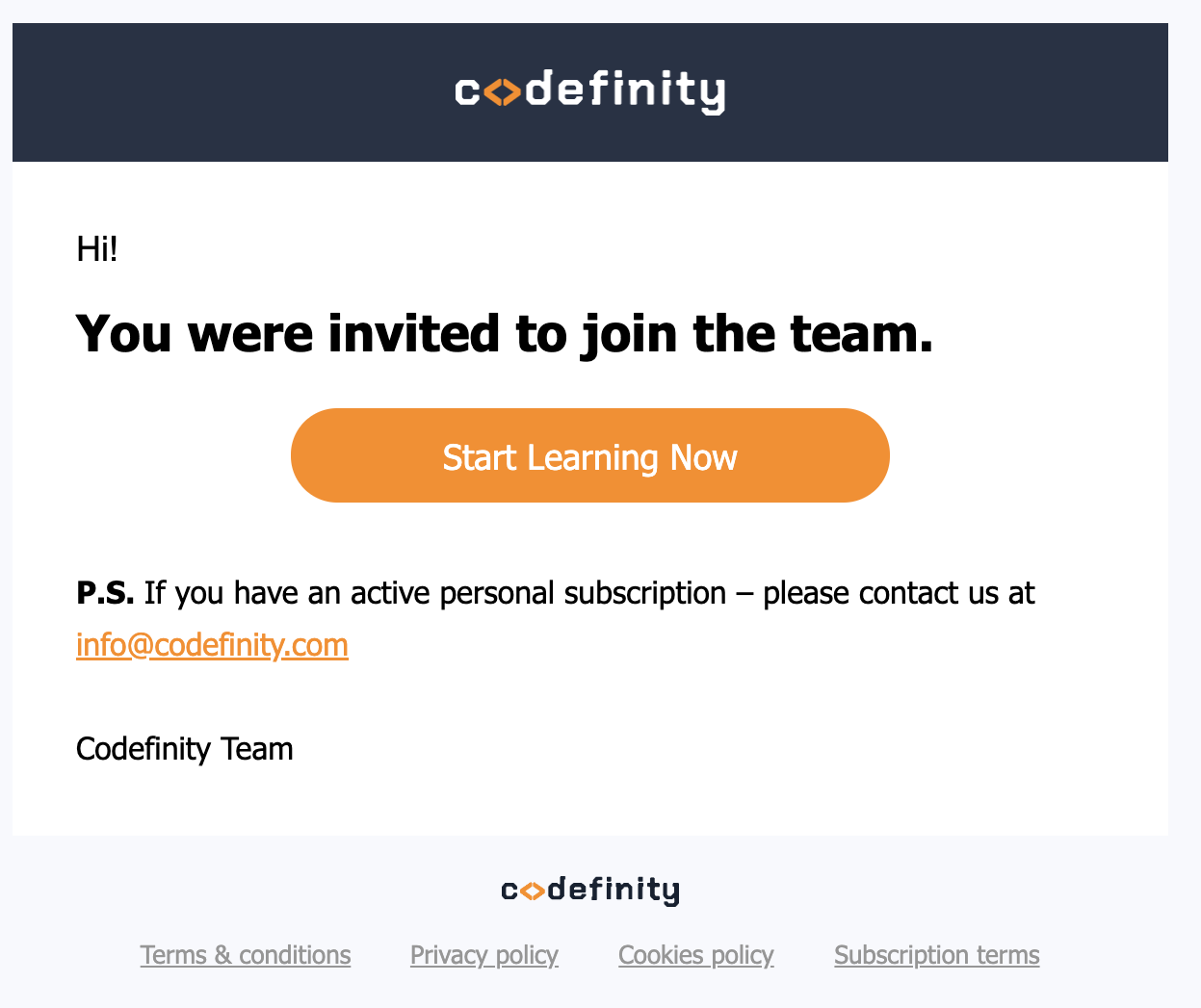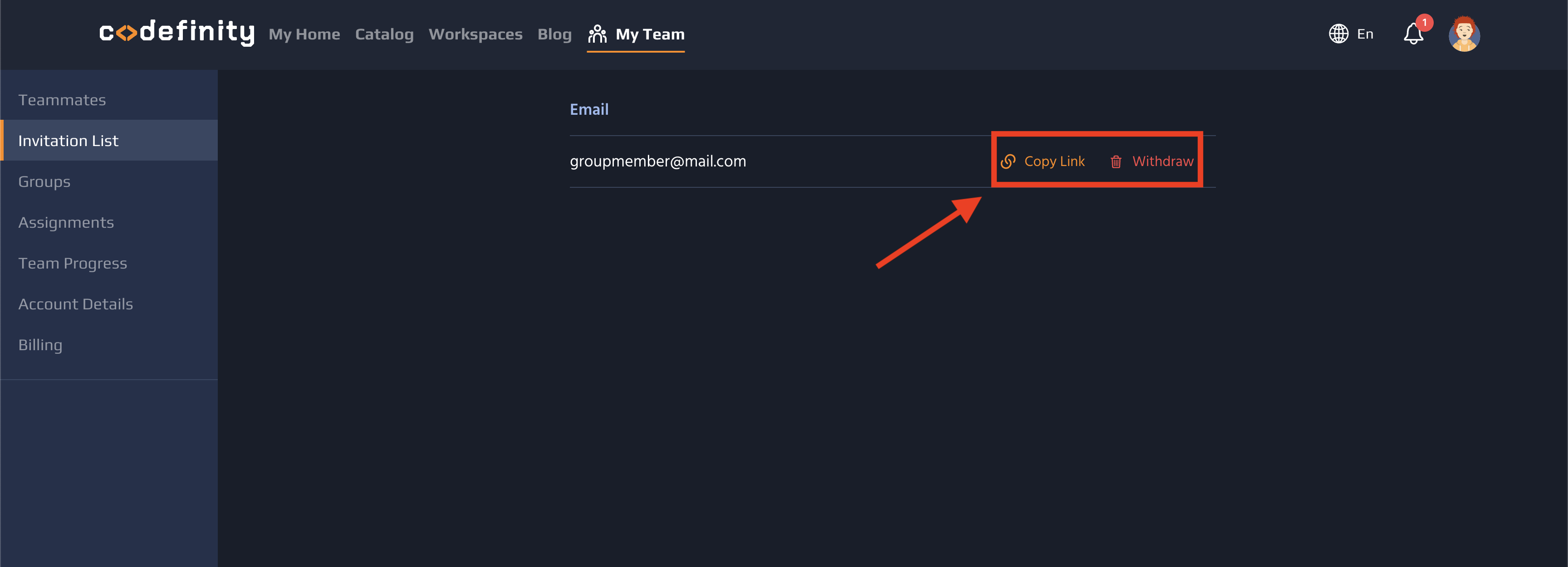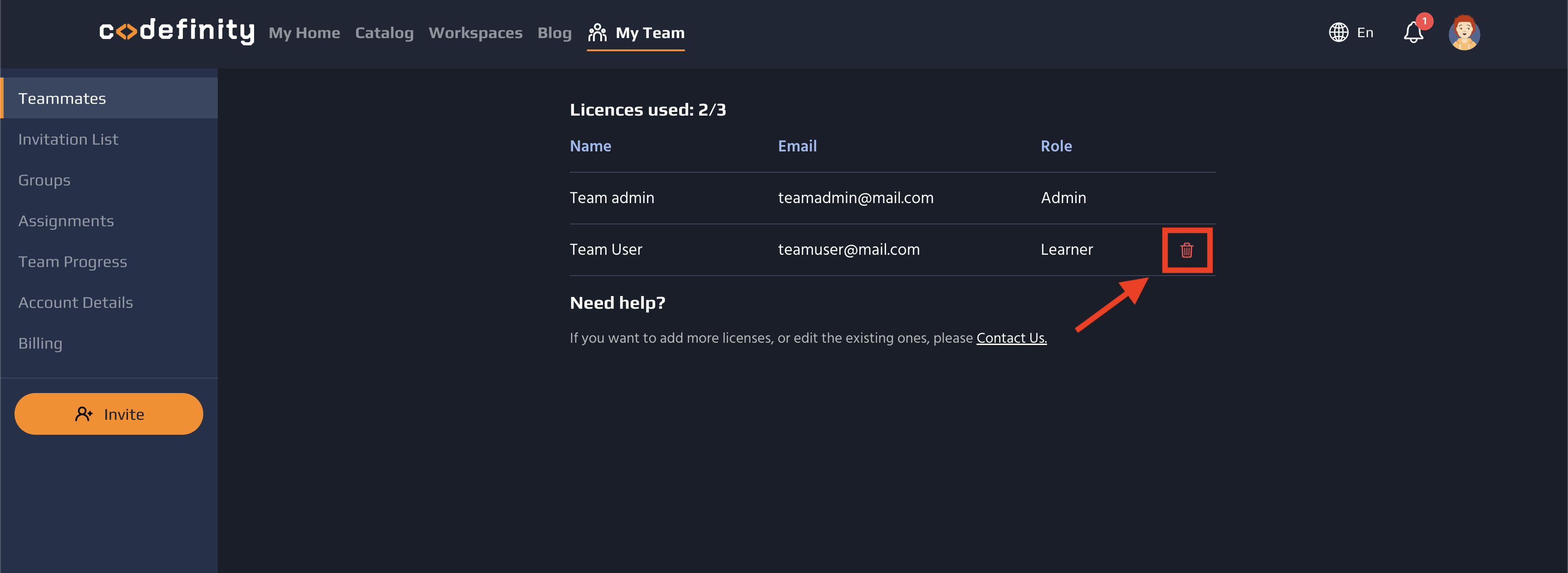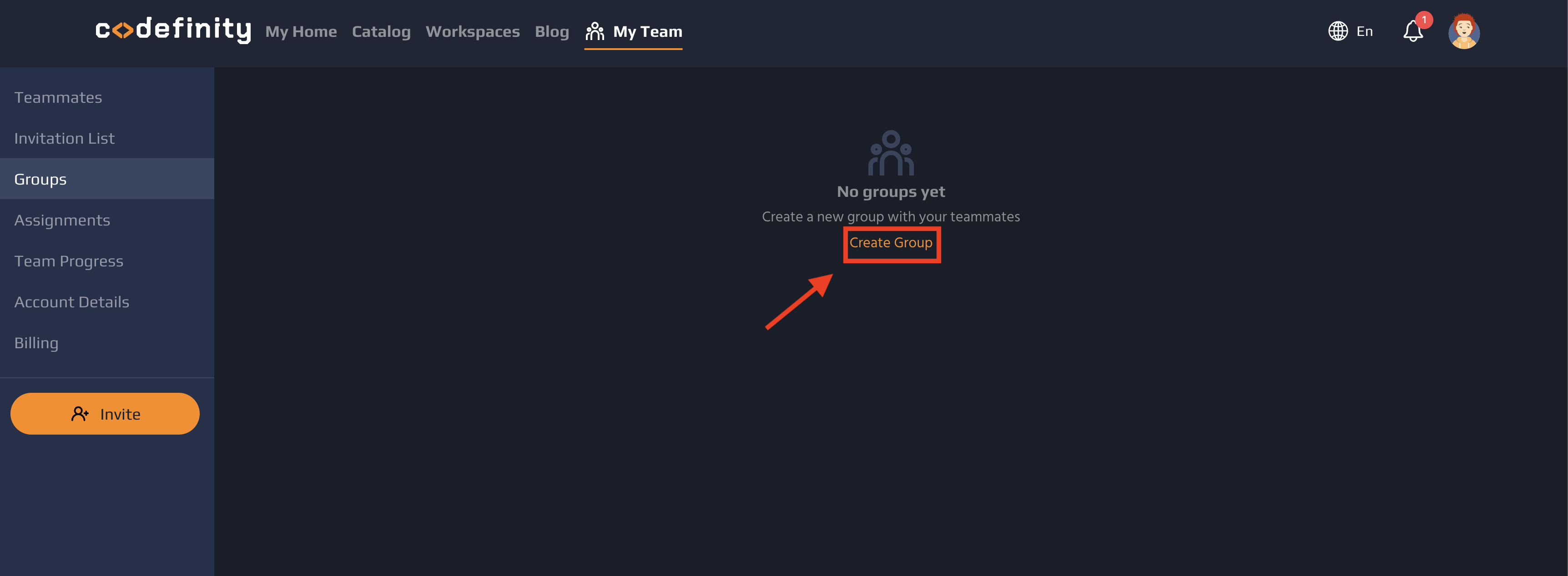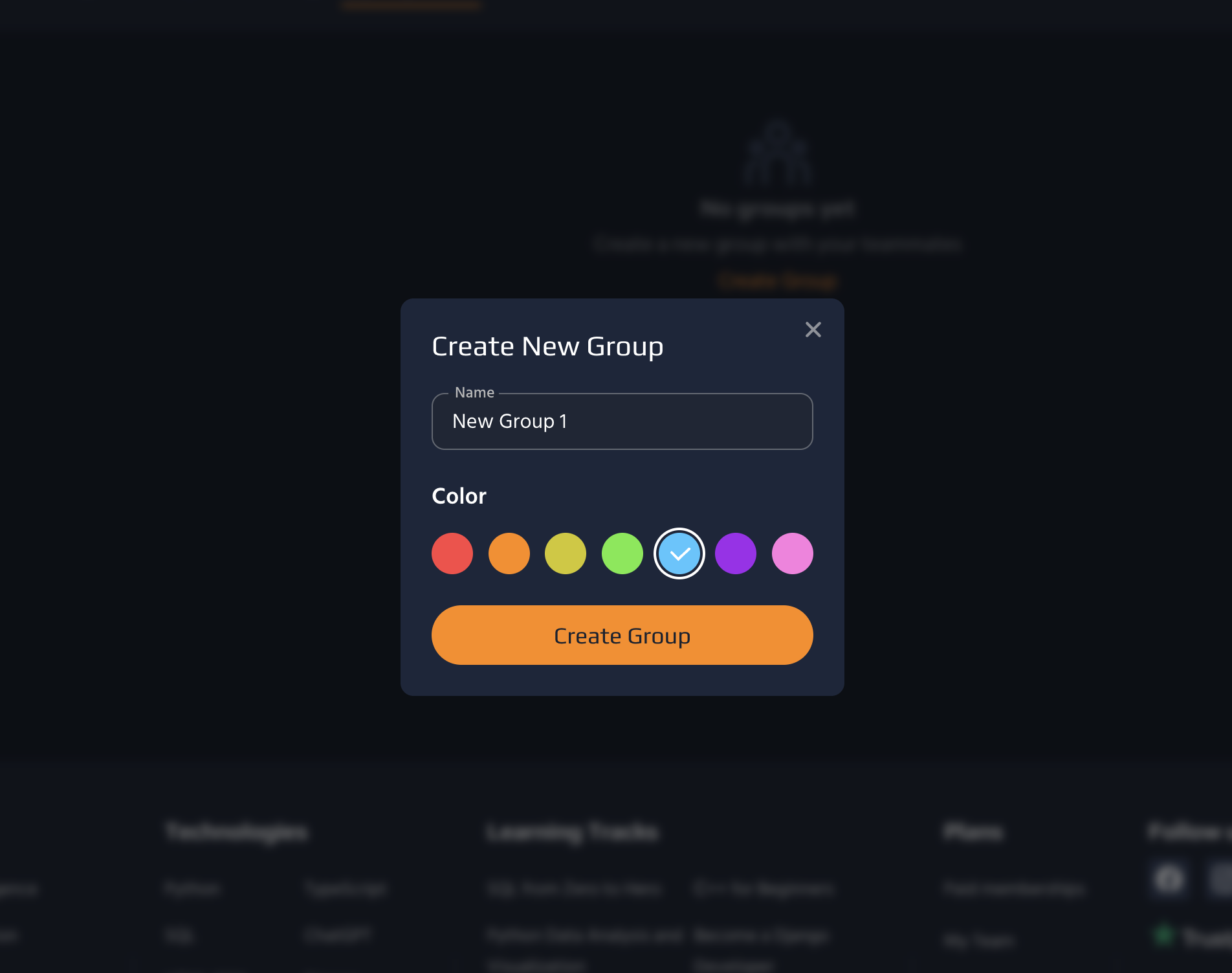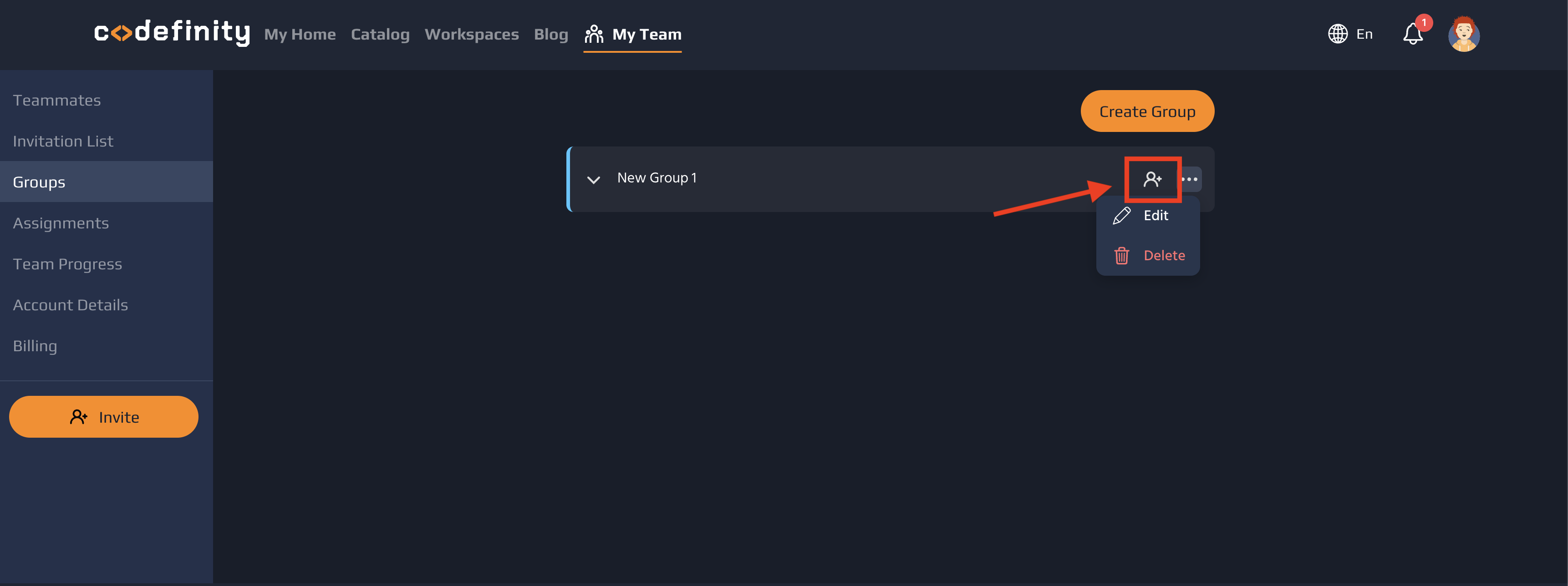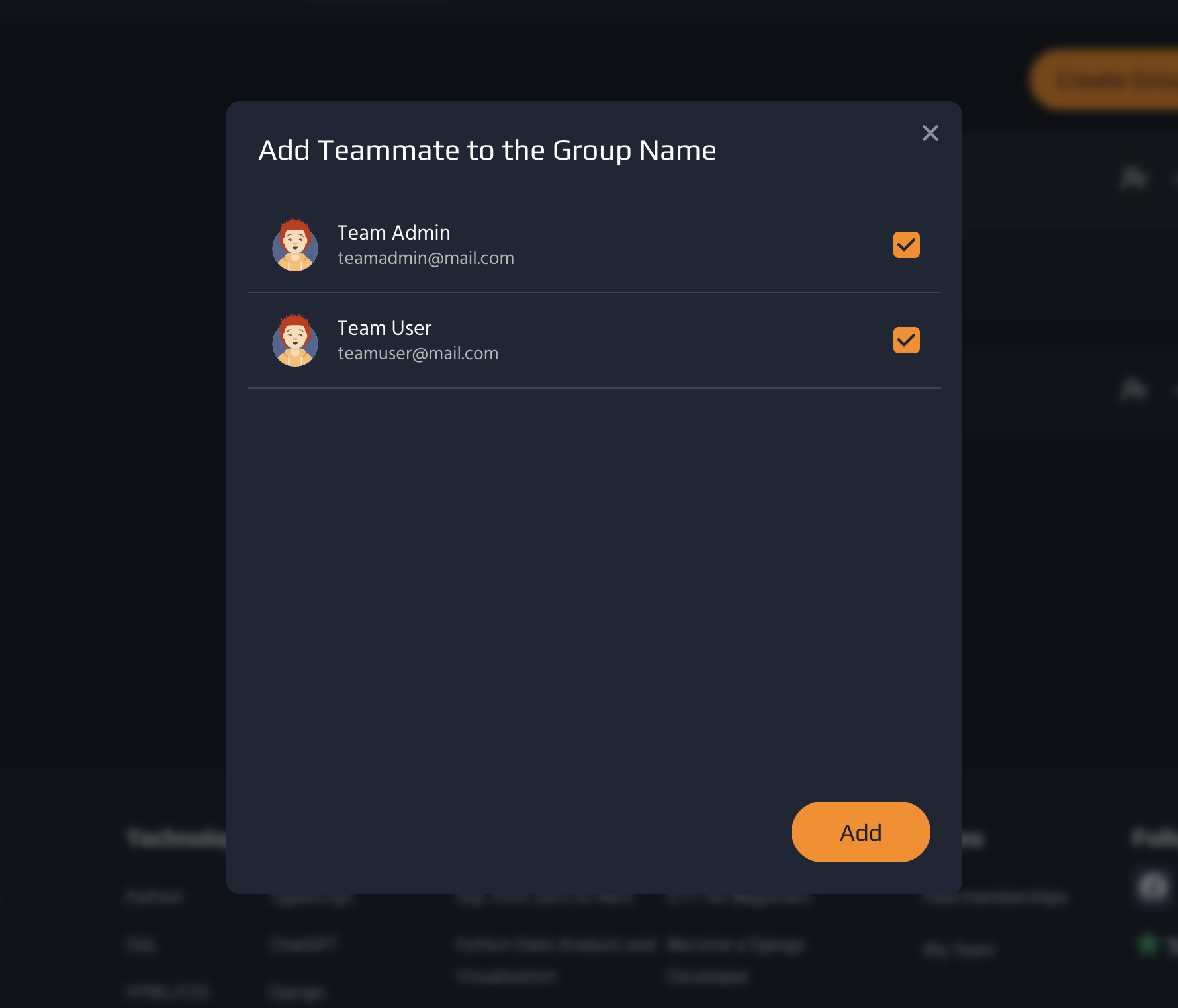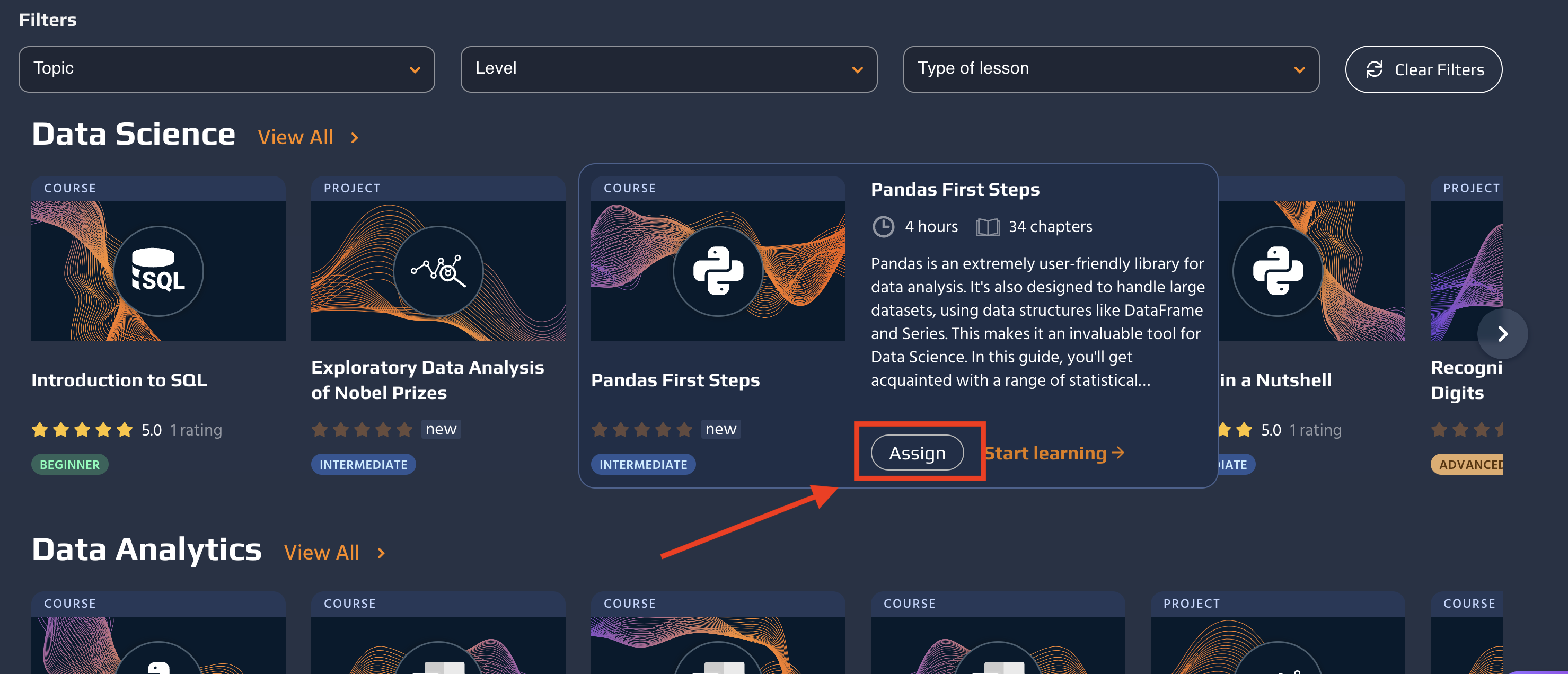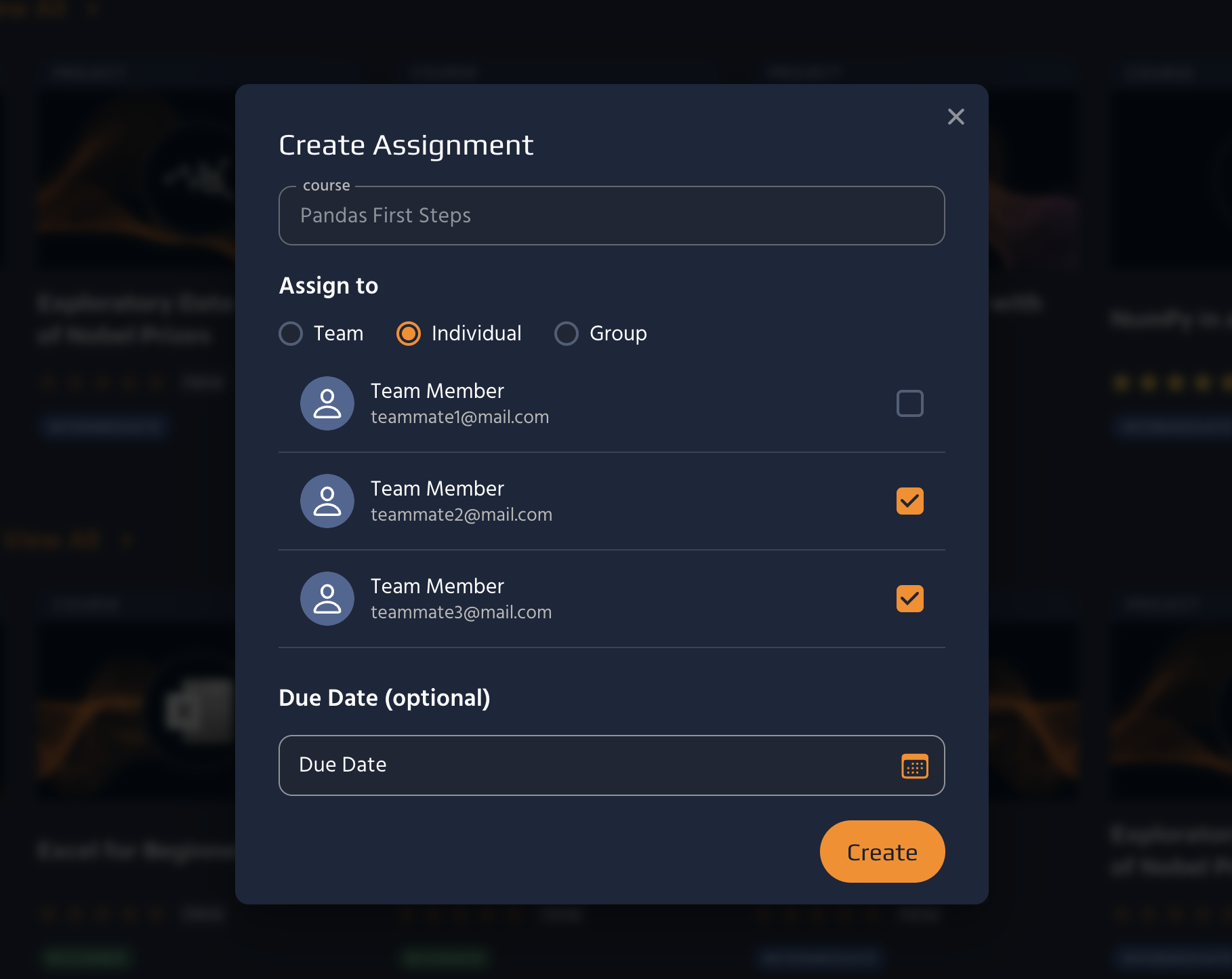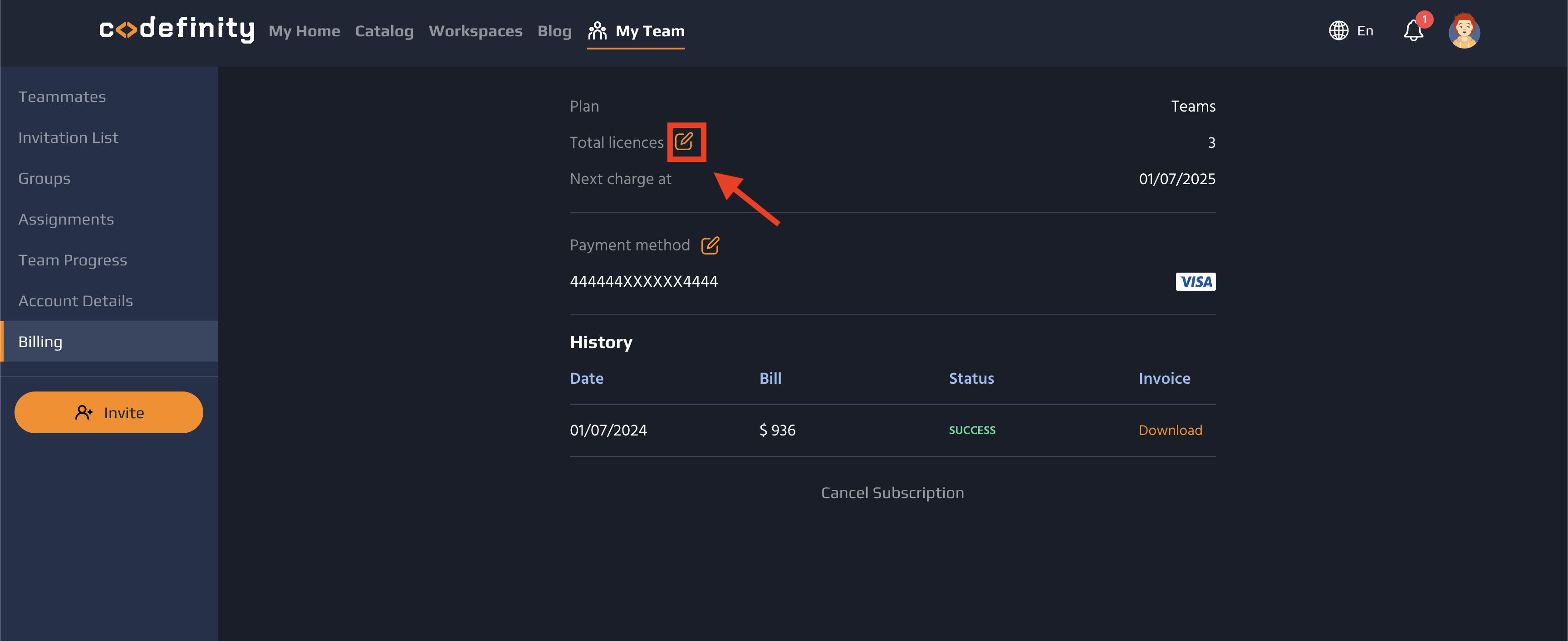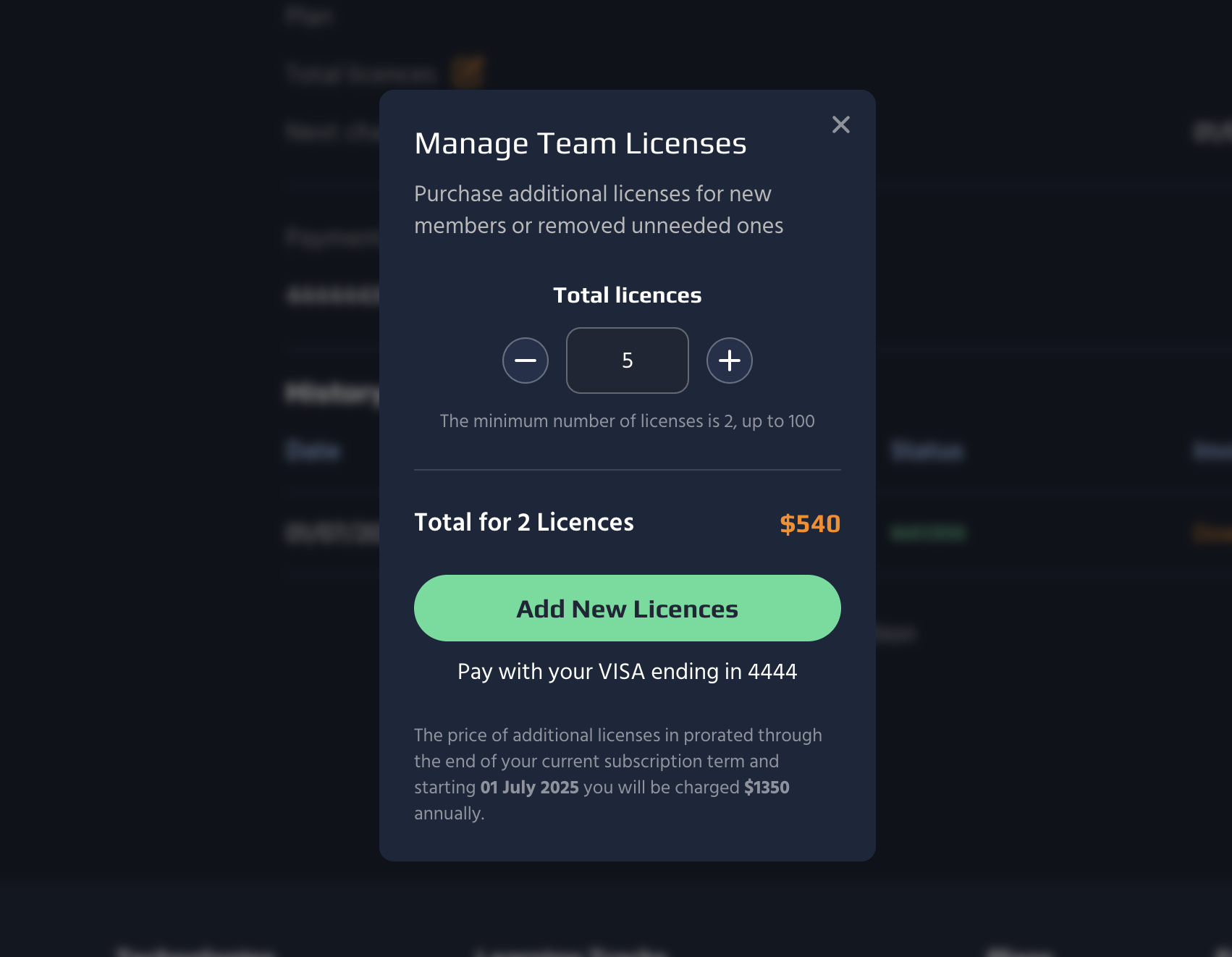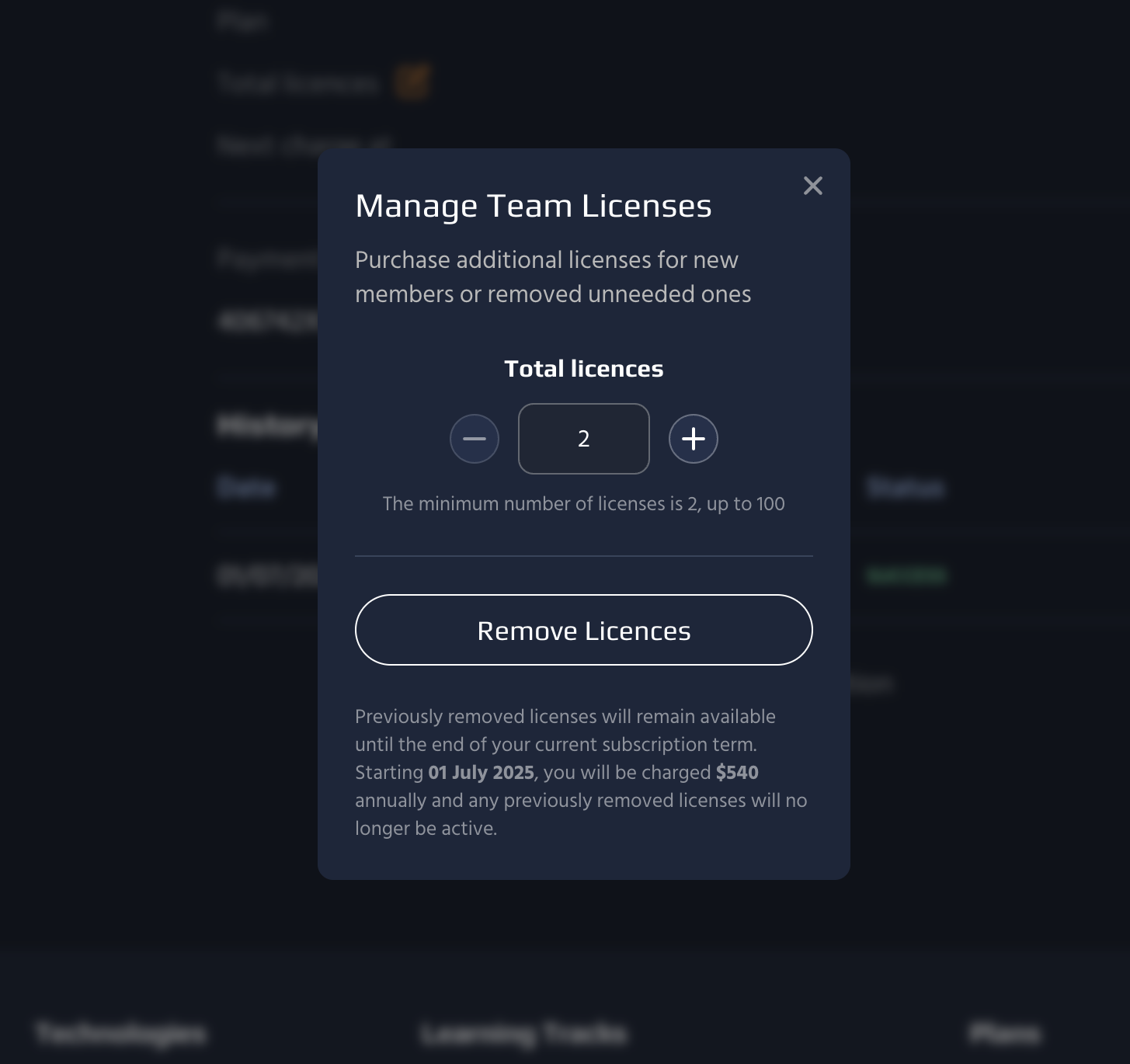What is a Team Subscription?
Team Plan is a self-serve Codefinity subscription designed for teams or organizations who need on-demand learning. With a subscription to Team Plan, your team will gain Ultimate access to all content and features on Codefinity. Each seat is 10% cheaper than an individual Ultimate subscription plan.
Team Plan Features
Inviting members
Invite new members to join your team by sending them an email invitation. You can also manage these invitations, withdraw them if necessary, or share an invitation link.
1. After selecting Invitation List from the left panel, select Invite
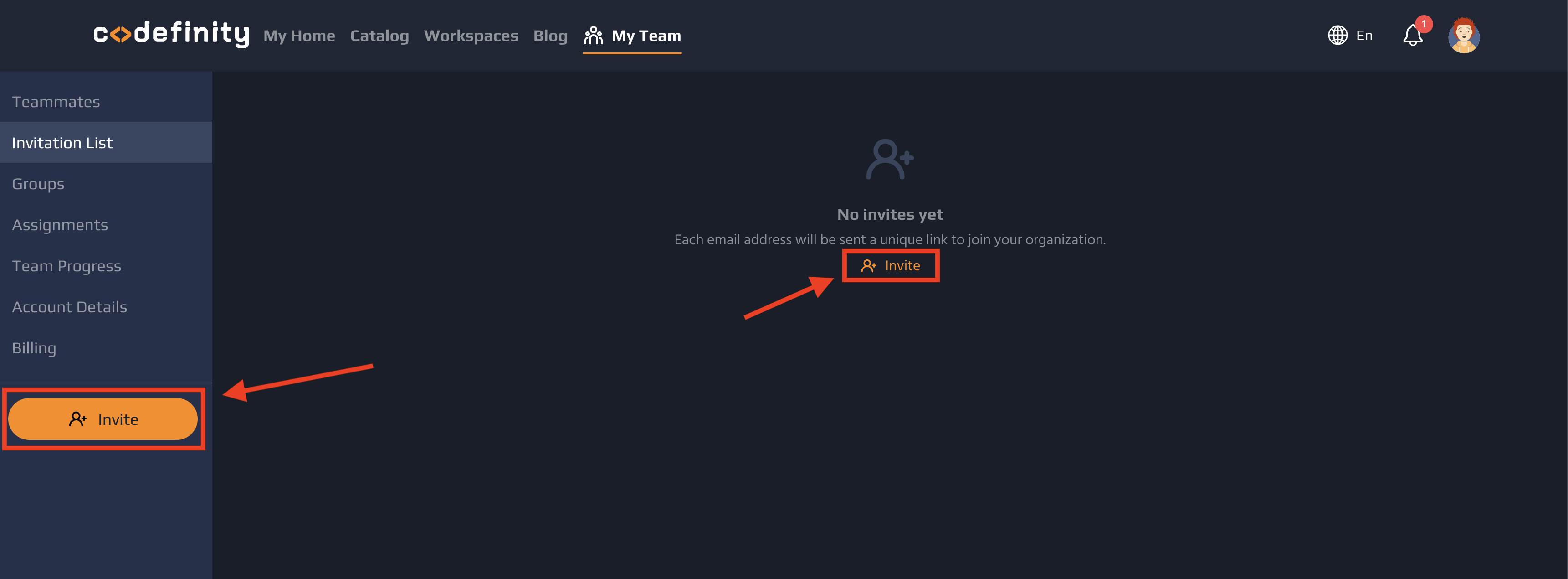
2. Enter the email address of your future teammate and click Invite Teammates
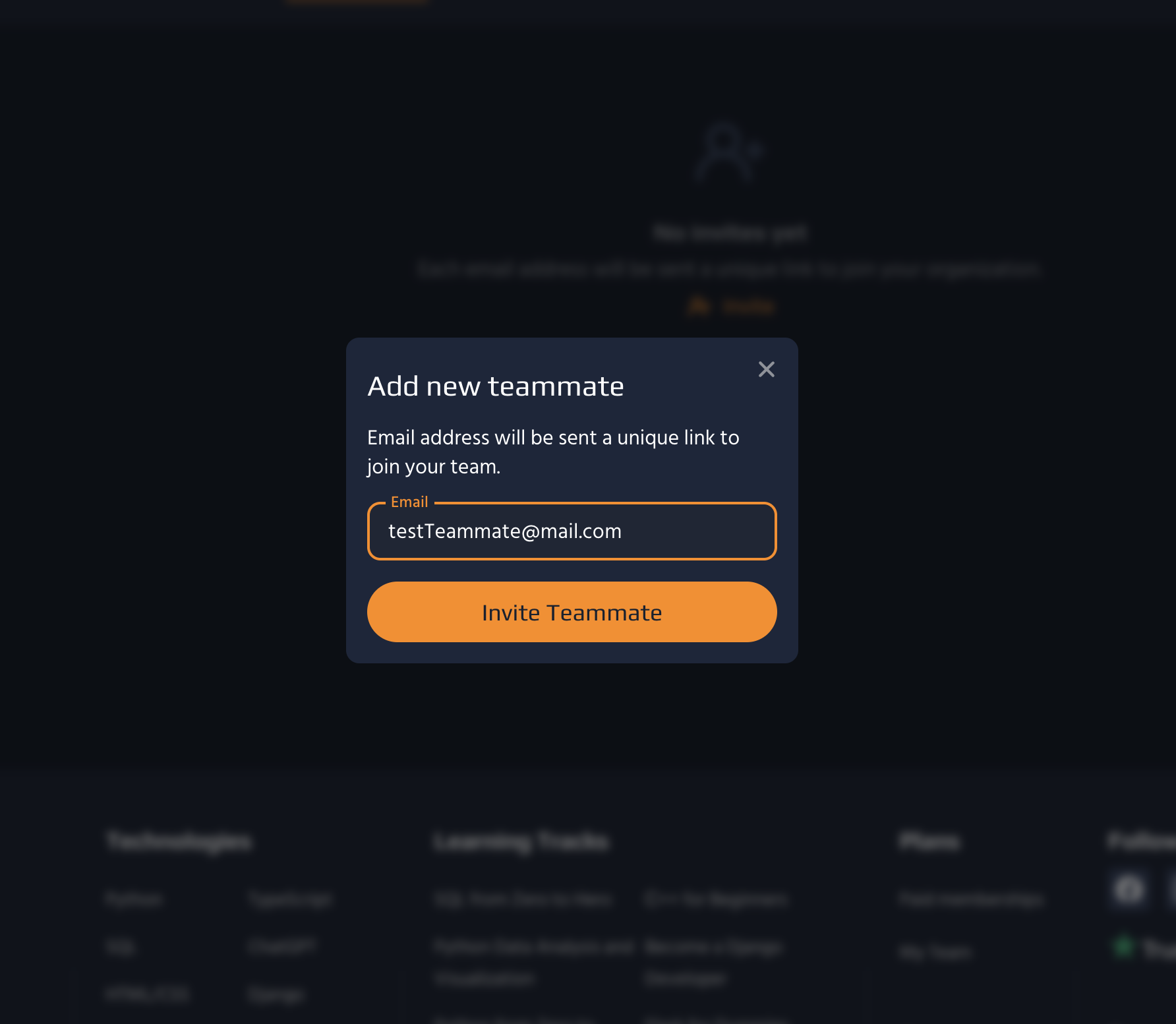
3. Your teammate will receive an invitation via email
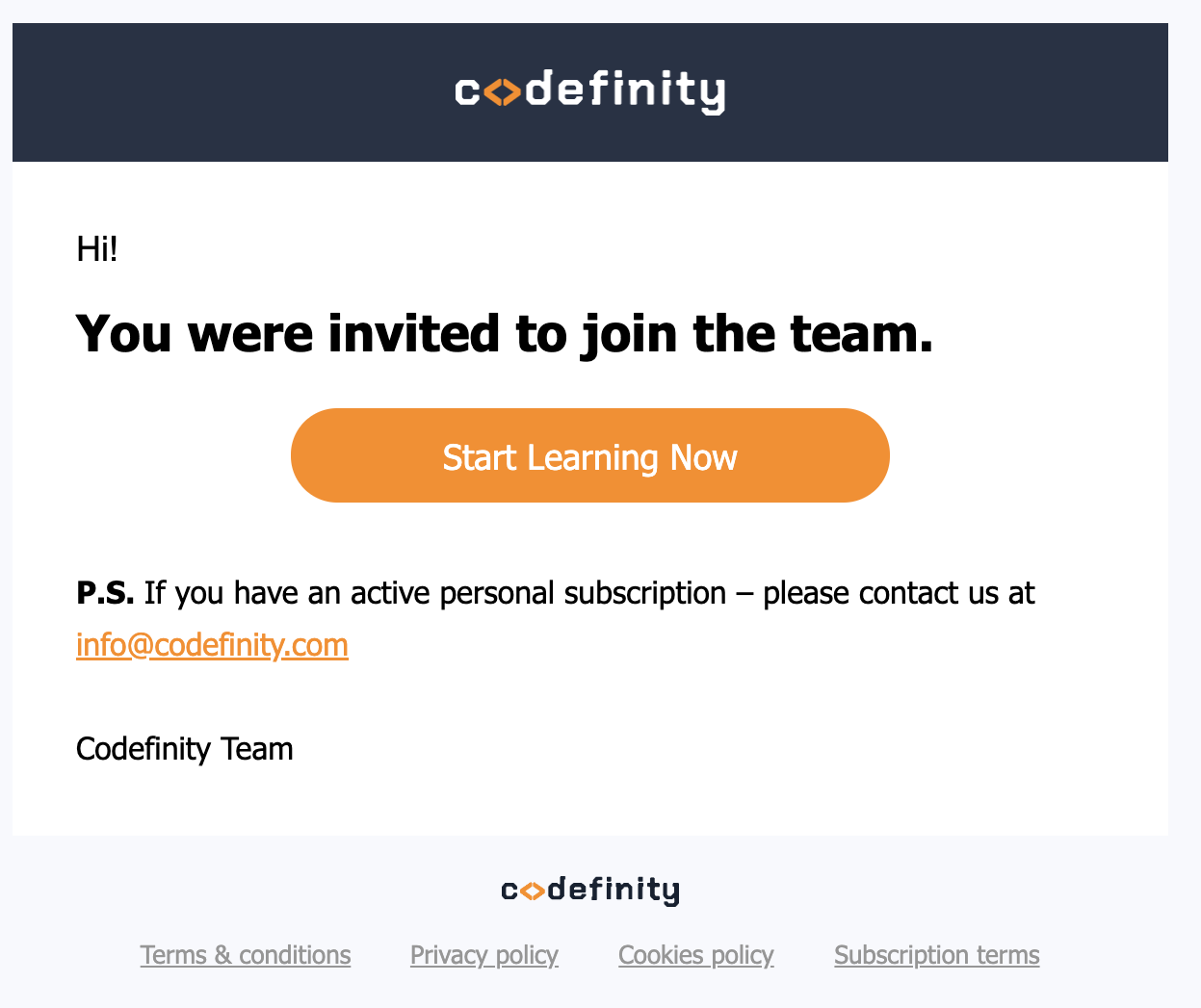
4. To delete an invite, select Withdraw. To share an invitation link, select Copy Link
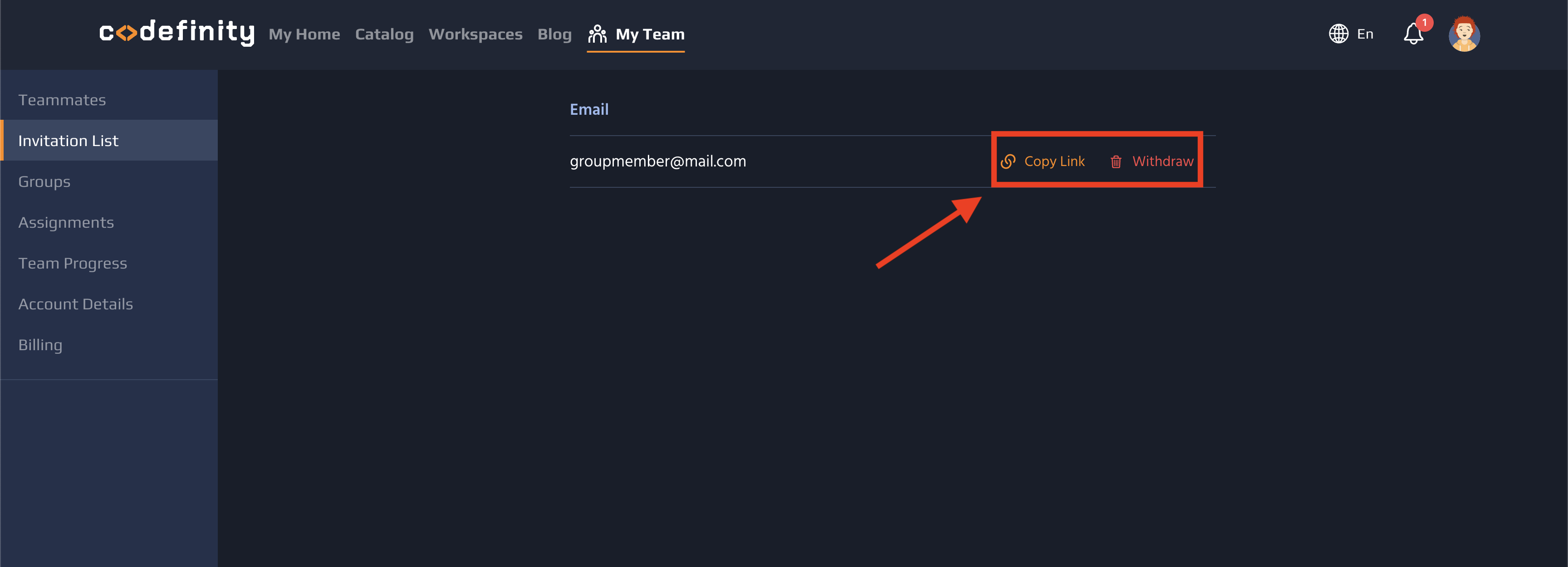
5. After selecting Teammates from the left panel, click Remove to remove a joined teammate from the team
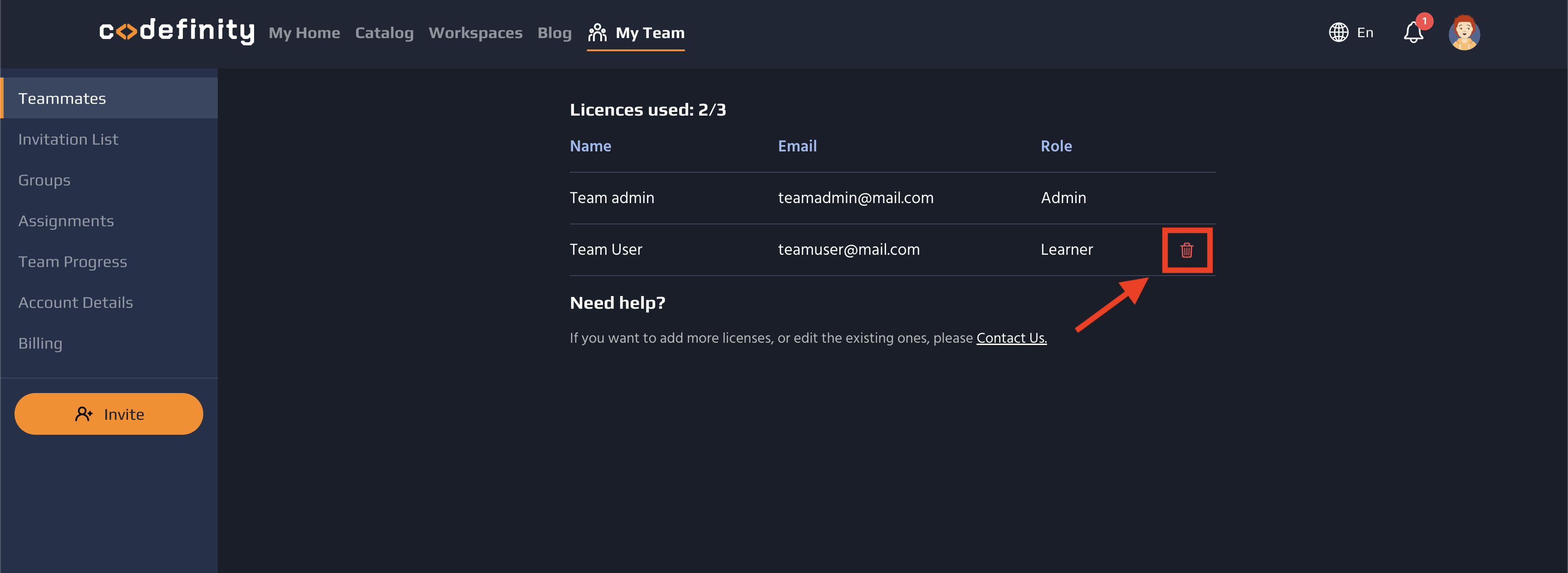
Managing Groups
Create and organize groups within your team for better management and coordination. Assign teammates to specific groups to streamline collaboration.
1. After selecting Groups from the left panel, select Create Group
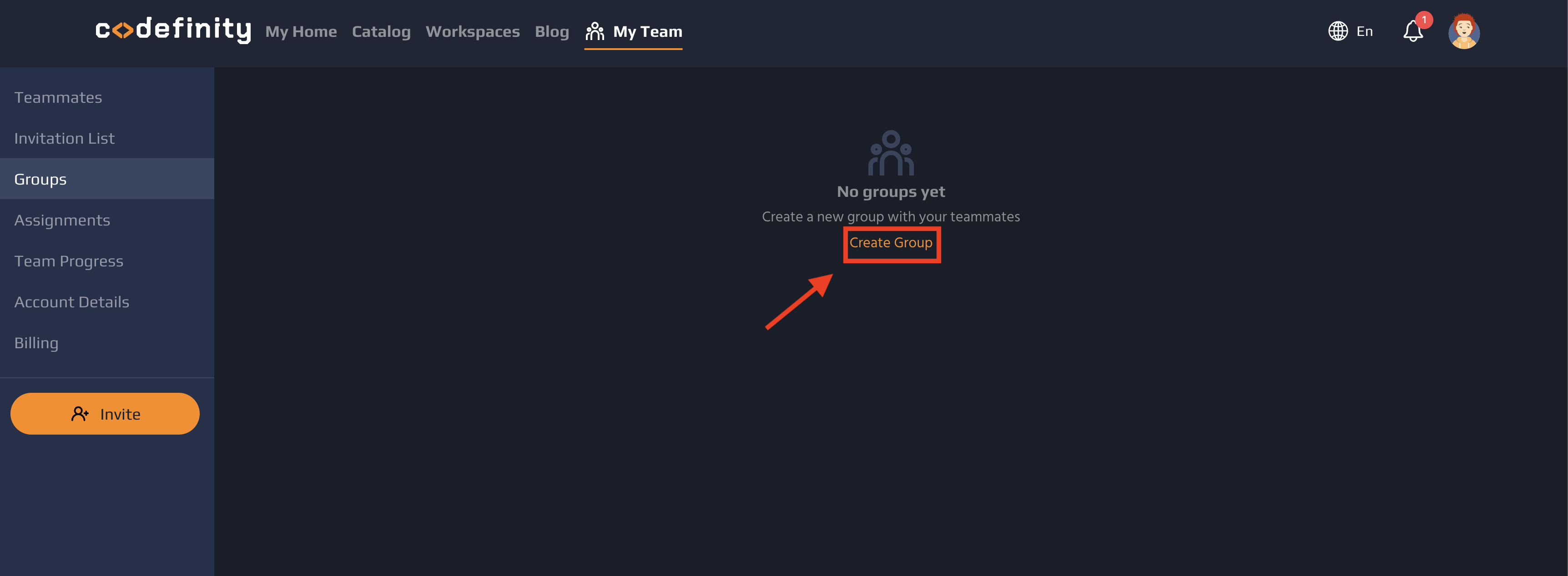
2. Name the group, choose a color, and click Create Group
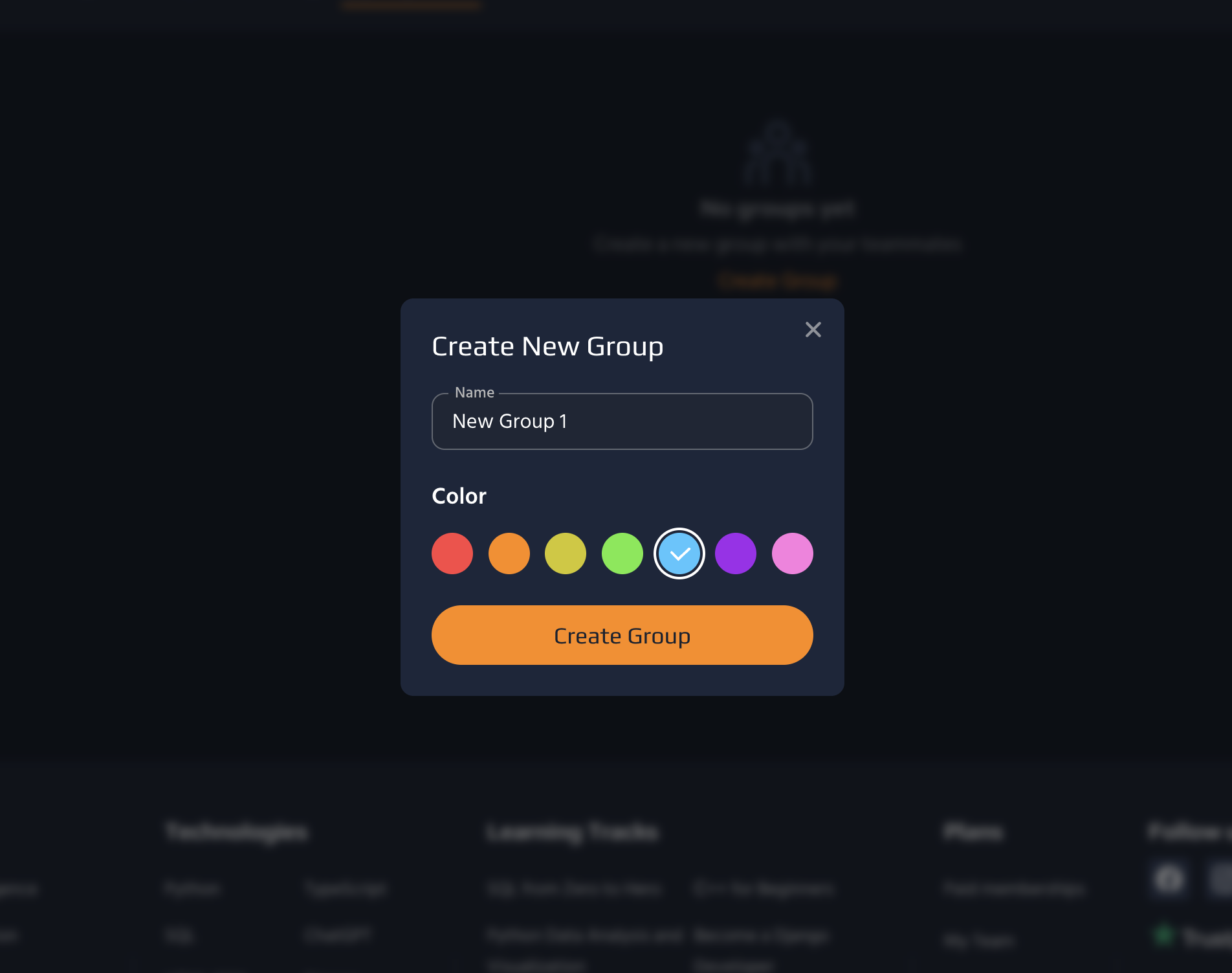
3. To add teammates to a group, click the Add icon
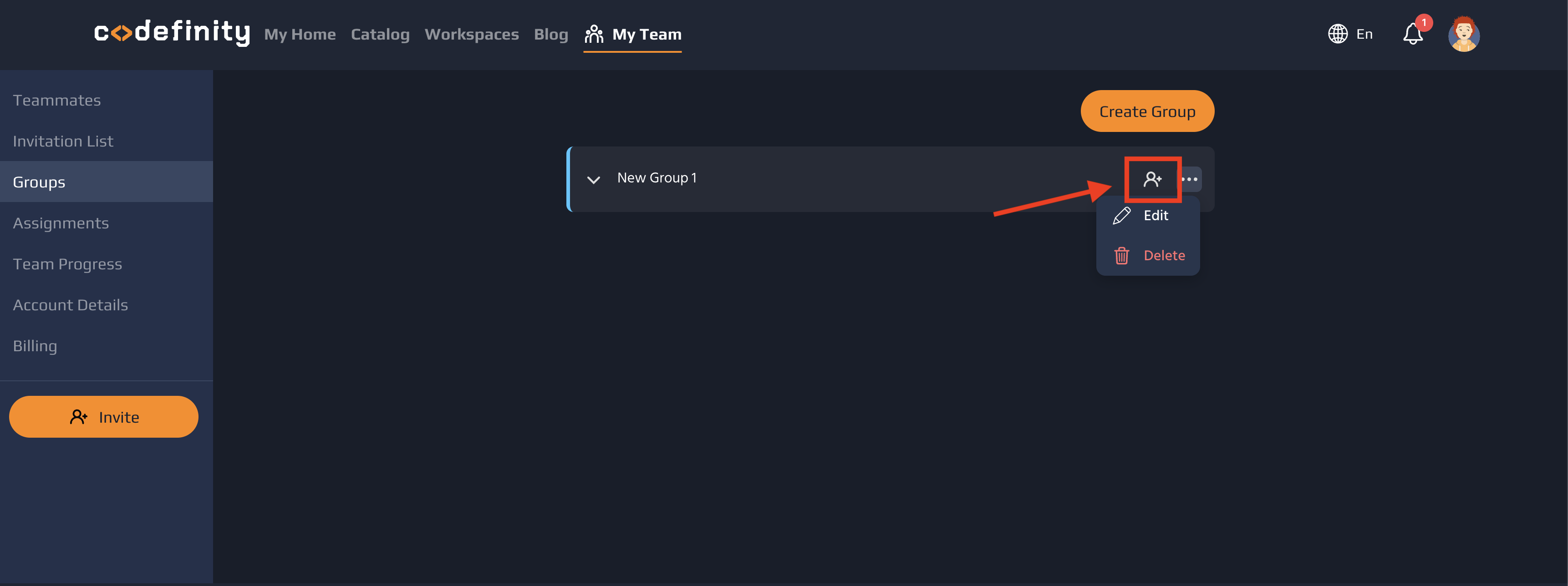
4. Select the members you want to add and click Add
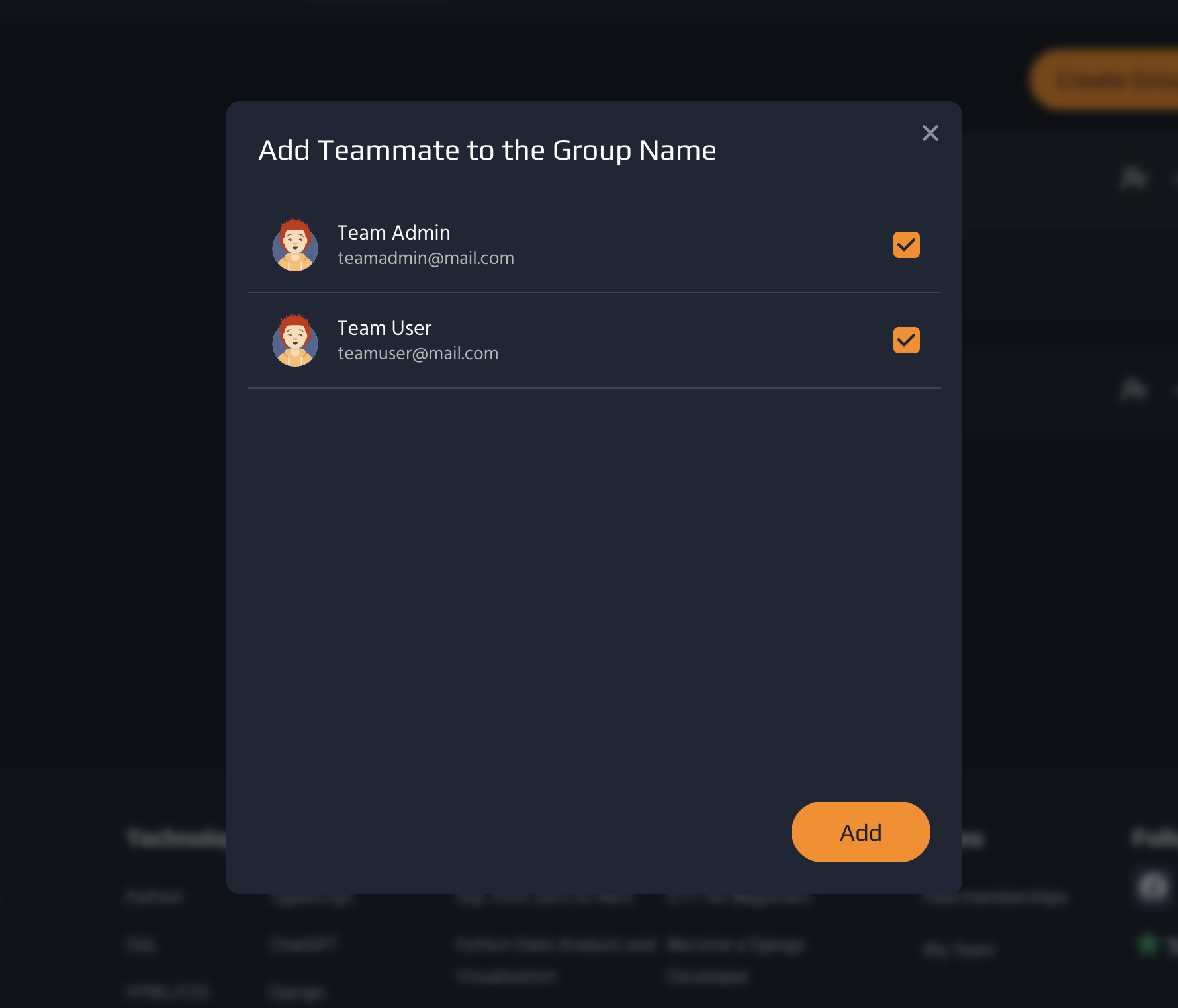
Managing Assignments
Assign tasks to the entire team, specific teammates, or groups, and track their progress. This feature allows you to set deadlines and ensure everyone stays on track.
1. After selecting Catalog from the header, to create your first assignment, select a course, project, or track, and click Assign
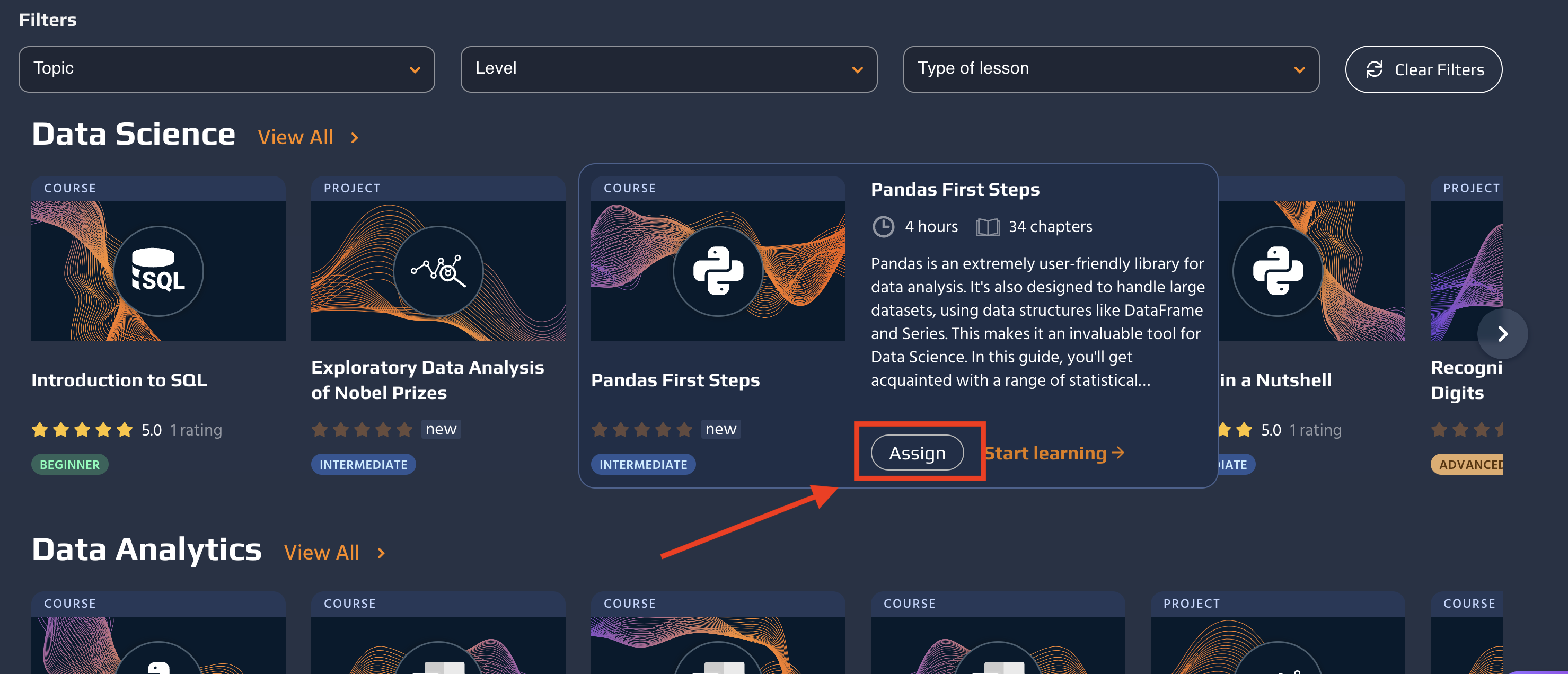
2. Set the assignee, optionally set a deadline, and click Create
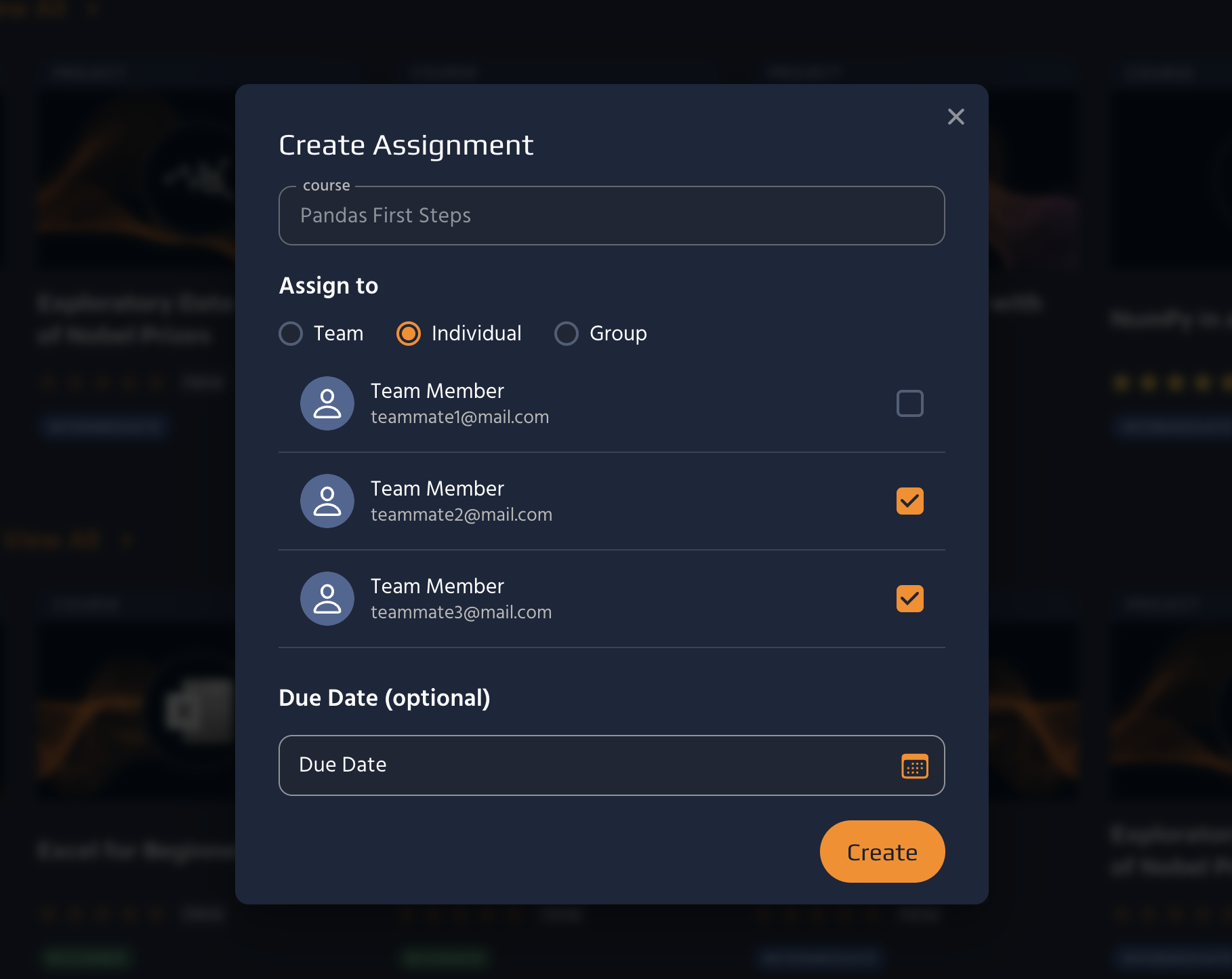
Skill Matrix
Monitor the progress and performance of your teammates across all assignments. The skill matrix provides a comprehensive overview of how each team member is performing.
Managing Team Licenses
Purchase additional licenses or remove unneeded ones to suit your team's changing needs. This feature allows you to adjust the number of licenses easily.
1. After selecting Billing from the left panel, click Edit next to Total Licenses
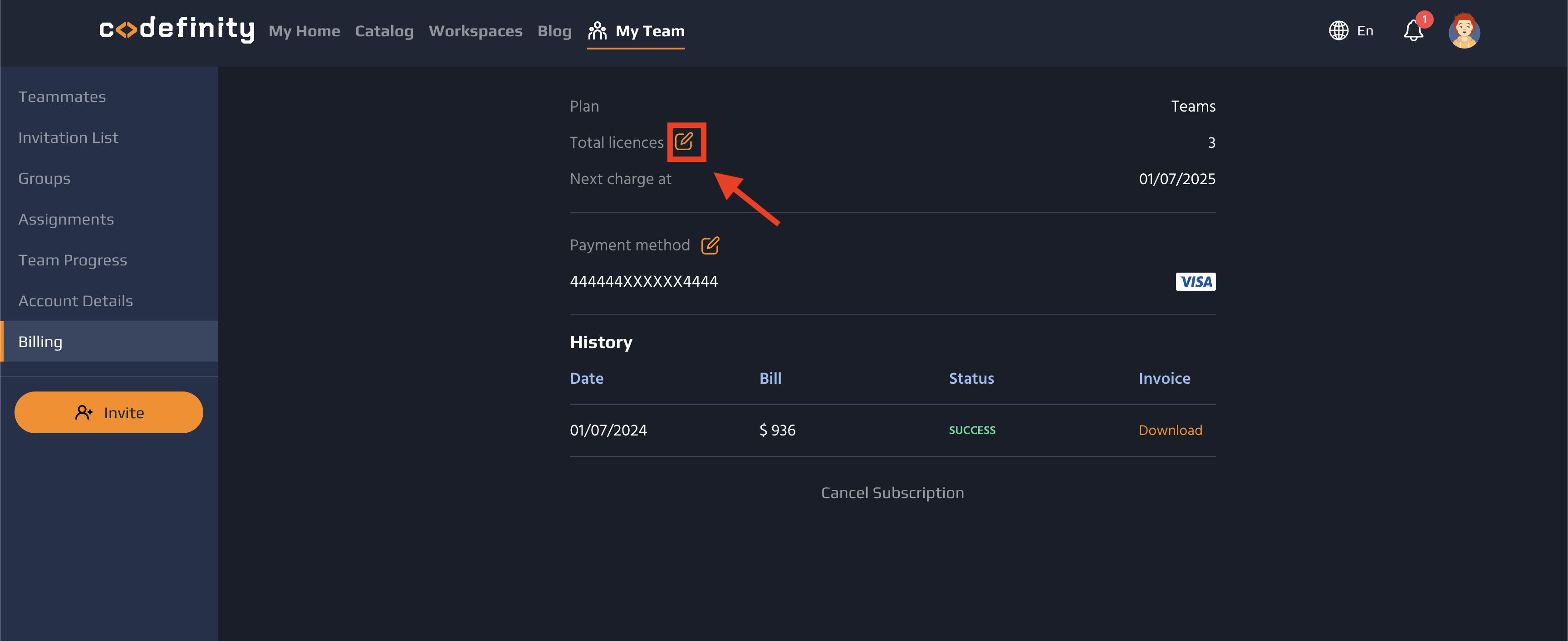
2. To add new licenses, click the Plus icon and select Add New Licenses
Note: The price of additional licenses is prorated through the end of your current subscription term.
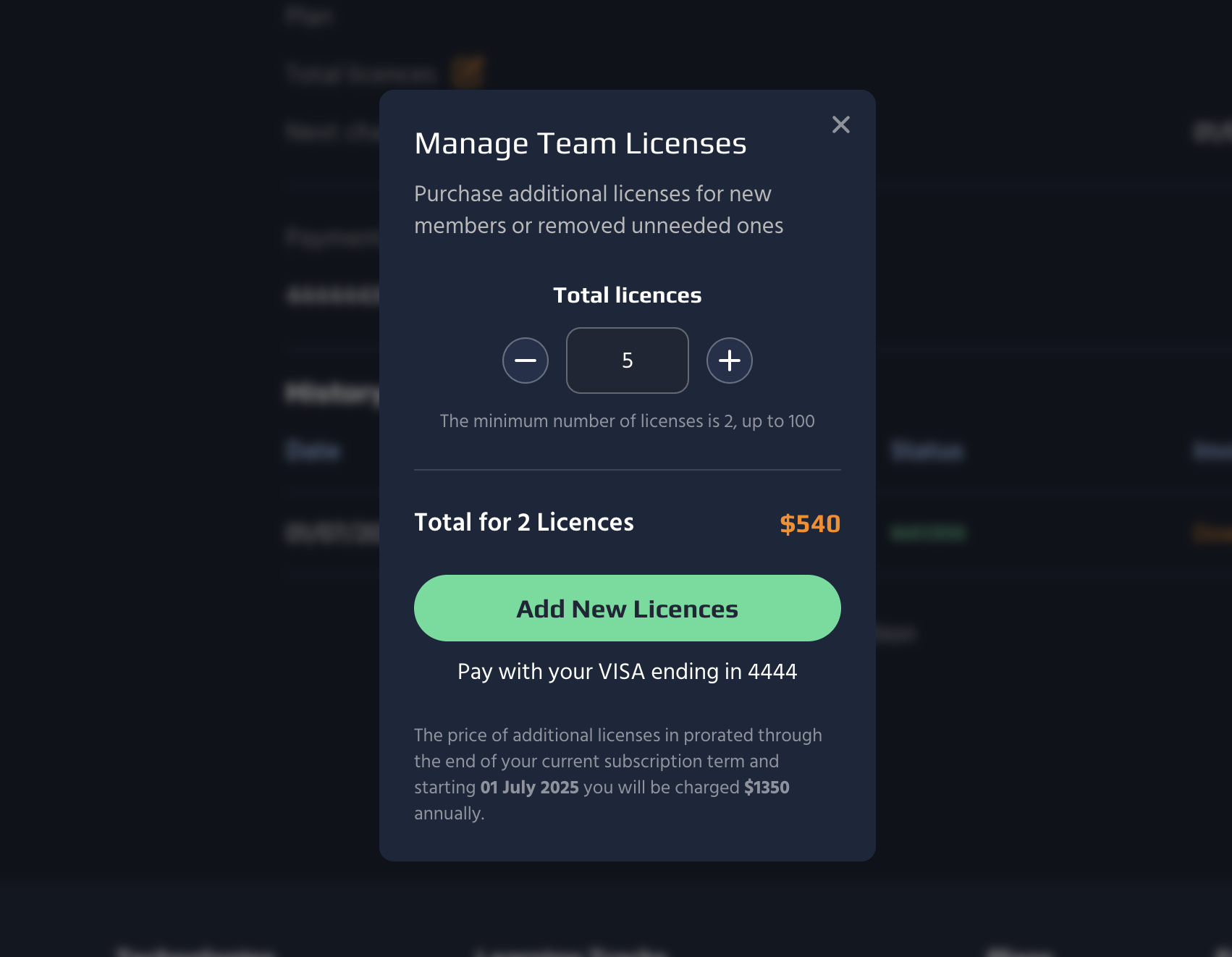
3. To remove unneeded licenses, click the Minus icon and select Remove Licenses
Note: Previously removed licenses will remain available until the end of your current subscription term.
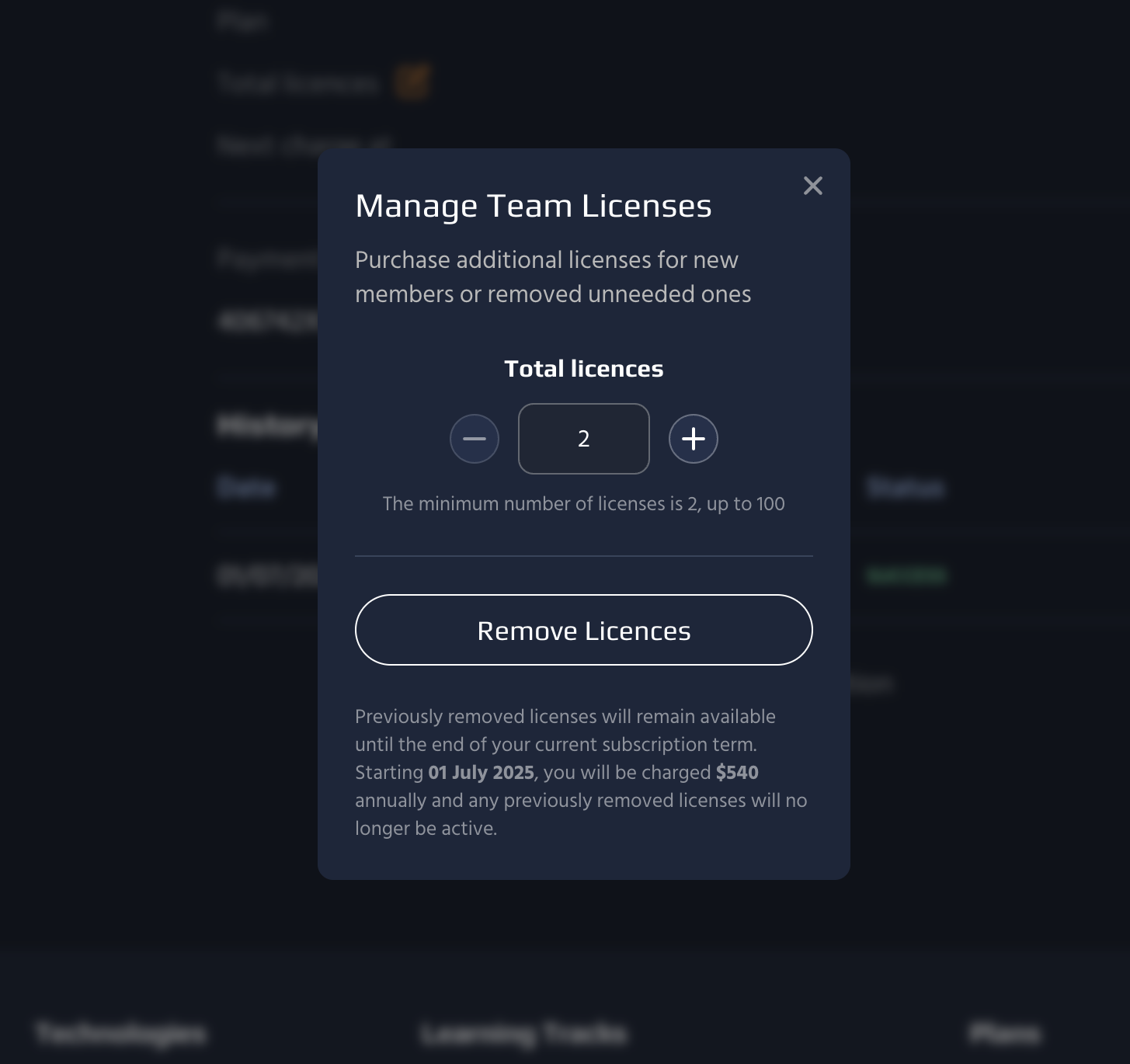
If you have any further questions or need any assistance, please reach out to us via
support@codefinity.com email, and our Customer Success team will be glad to help.