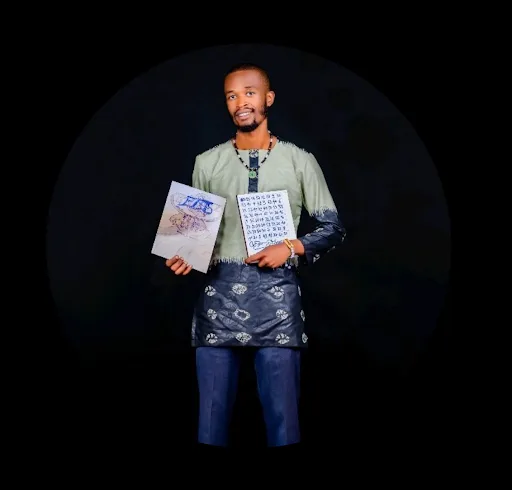Excel для початківців
Що ви навчитеся
Зміст курсу
Курс для початкового рівня
Ваше підписка також включає 250+ курсів:
курс
Excel Beginner Course
курс
Формули Excel
курс
Excel for Finance
курс
Опанування Аналізу Дисконтованих Грошових Потоків за Допомогою Excel
проєкт
Excel Automation with Python (project)
курс
TEST GRID EXCEL COURSE
курс
Excel для початківців

курс
Excel Beginner Course
курс
Формули Excel
курс
Excel for Finance
курс
Опанування Аналізу Дисконтованих Грошових Потоків за Допомогою Excel
проєкт
Excel Automation with Python (project)
курс
TEST GRID EXCEL COURSE
курс
Excel для початківців
Чому обирають Codefinity
The teaching methodology at Codefinity is excellent, and I particularly appreciate how it has prepared me to handle real-world coding problems. Currently, I am delving into Node.js and eagerly anticipate building full-stack projects that integrate all the knowledge I have gained.
My first course was 4 hours, I did it in a few days, "nugget-style". The instructions are very clear and easy to understand. There is even a hint to help you get the answer. I love the learning style that is used, it engages me.
I have really liked the browser-based lessons that allow me to code within the lesson. The RUN button allows me to test the code I write before submitting for a grade.
I have gained a lot of practical and logical thinking skills, along with patience for myself and confidence in myself that I can learn programming. Years ago, I would have never thought that I could learn programming in any way, shape or form, and I was able to obtain these certifications and skills with Codefinity.
The learning was progressive and made it easy to follow along and make progress. I could feel my skills increasing and building on each other as the course went along.
Крок за кроком до відмінних результатів
Довіряють працівники провідних компаній
та студенти з провідних університетів
























Миттєвий доступ до 250+ курсів
Повний доступ до каталогу
Одна підписка відкриває цей курс і весь наш каталог проектів і навичок.Спробуйте Codefinity з упевненістю — включена 30-денна гарантія повернення грошей

Часті запитання
Як отримати доступ до платформи?
Хоча ви можете навчатися з Codefinity на будь-якому пристрої, ми настійно рекомендуємо використовувати комп'ютер або ноутбук для оптимізації вашого навчального досвіду.
Що робити, якщо у мене виникнуть питання під час навчання?
Усі наші курси мають інтегрованого AI-асистента, готового допомогти вам з будь-якими питаннями, які можуть виникнути під час навчання, і допомогти вирішити будь-які проблеми.
Чи потрібен технічний ступінь для навчання?
Ні, вам не потрібен попередній досвід, щоб почати навчання. Наші курси розроблені для початківців, тому ви можете легко розпочати свій шлях у технічній галузі.
Ще є запитання?
Напишіть ваше запитання тут