 Outline, Timeline and Properties Editor
Outline, Timeline and Properties Editor
Outline Editor
Outline Editor in Blender is an organizational tool that displays all objects in the scene, acting as an inventory for managing and arranging them efficiently.
You can find the Outline Editor in the top-right corner, where you can see all the objects you have.
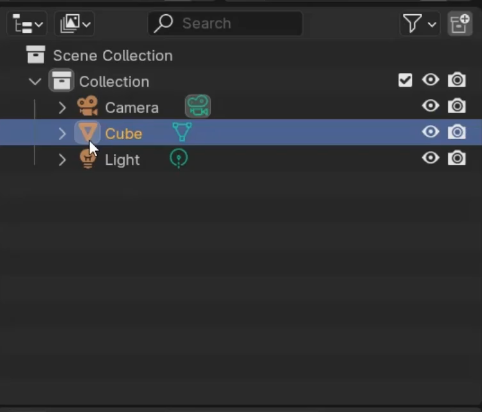
Selecting an object in the Outliner highlights it in the 3D viewport, aiding in scene navigation. Deleting an object in the Outliner removes it from the 3D viewport. Objects under parented objects remain visible when the parent is hidden.
Properties Editor
Properties Editor in Blender is a control panel for adjusting various aspects of the scene and objects, including modifiers, materials, and textures.
You can find Properties Editor in the right menu under one of the tabs. Keep in mind that a wide range of settings, such as render, world, and collection properties, can also be adjusted. Custom properties can be added for advanced workflows as well.
Timeline Editor
Timeline Editor in Blender is a tool for managing animation sequences, including keyframes and timing within a 3D scene.
Timeline Editor visualizes and manipulates the timing of actions like object movement, rotation, and scaling during animation.
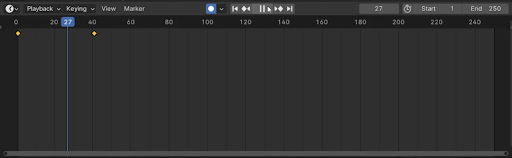
Customizing Editors and Windows
Drag the edges of an editor window to resize it as needed.
Drag from a top corner inward until the area is grayed out to close an editor.
Use the dropdown menu to switch an editor type, allowing you to customize the workspace for different workflows.
Thanks for your feedback!
Ask AI
Ask AI

Ask anything or try one of the suggested questions to begin our chat
Awesome!
Completion rate improved to 5.88 Outline, Timeline and Properties Editor
Outline, Timeline and Properties Editor
Swipe to show menu
Outline Editor
Outline Editor in Blender is an organizational tool that displays all objects in the scene, acting as an inventory for managing and arranging them efficiently.
You can find the Outline Editor in the top-right corner, where you can see all the objects you have.
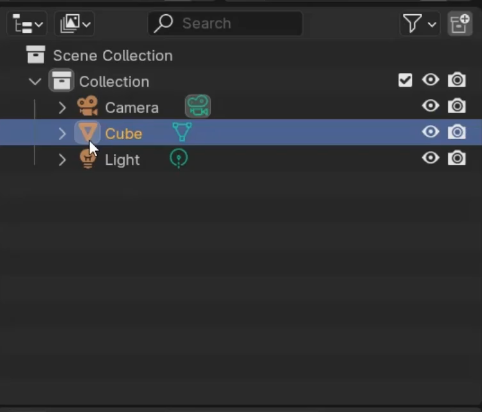
Selecting an object in the Outliner highlights it in the 3D viewport, aiding in scene navigation. Deleting an object in the Outliner removes it from the 3D viewport. Objects under parented objects remain visible when the parent is hidden.
Properties Editor
Properties Editor in Blender is a control panel for adjusting various aspects of the scene and objects, including modifiers, materials, and textures.
You can find Properties Editor in the right menu under one of the tabs. Keep in mind that a wide range of settings, such as render, world, and collection properties, can also be adjusted. Custom properties can be added for advanced workflows as well.
Timeline Editor
Timeline Editor in Blender is a tool for managing animation sequences, including keyframes and timing within a 3D scene.
Timeline Editor visualizes and manipulates the timing of actions like object movement, rotation, and scaling during animation.
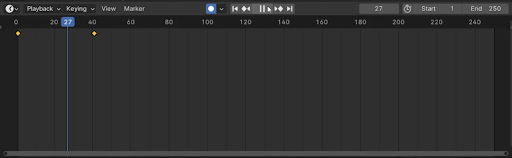
Customizing Editors and Windows
Drag the edges of an editor window to resize it as needed.
Drag from a top corner inward until the area is grayed out to close an editor.
Use the dropdown menu to switch an editor type, allowing you to customize the workspace for different workflows.
Thanks for your feedback!